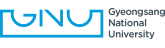-
GLOBAL
SITE -
LANG
- Select Language
- Afrikaans
- Albanian
- Arabic
- Armenian
- Azerbaijani
- Basque
- Belarusian
- Bulgarian
- Catalan
- Chinese (Simplified)
- Chinese (Traditional)
- Croatian
- Czech
- Danish
- Dutch
- English
- Estonian
- Filipino
- Finnish
- French
- Galician
- Georgian
- German
- Greek
- Haitian Creole
- Hebrew
- Hindi
- Hungarian
- Icelandic
- Indonesian
- Irish
- Italian
- Japanese
- Korean
- Latvian
- Lithuanian
- Macedonian
- Malay
- Maltese
- Norwegian
- Persian
- Polish
- Portuguese
- Romanian
- Russian
- Serbian
- Slovak
- Slovenian
- Spanish
- Swahili
- Swedish
- Thai
- Turkish
- Ukrainian
- Urdu
- Vietnamese
- Welsh
- Yiddish
-
통합검색 활성화
통합검색 닫기
검색창
大学生活
Gyeongnam’s national flagship university representing Korea
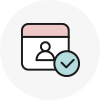
Mobile Access Card User guide
Our university operates an ‘Access Management System’ using mobile cards to ensure the safety of members of our university and to strengthen the security in the building.
-
Operating Target
- (Builing)The entrance to the building and each room inside the building where the security device (reader) is installed
- (Member) All members of the faculty, staff, students (including graduate students), etc.
-
How to use the ‘Access Management System’ ※ Refer to the guide below for installation and use
- Reset your [Academic Information System] password through Chrome or Explore Edge program
-
Install the application and launch it
- (Android) Install and update application through google playstore
- (IPhone) Access to the link http://check.gnu.ac.kr/app or scan the QRcode and search
-
How to use Mobile Card
- 가.When entering the building(don’t have to operate button which is ‘경비(security)’ or‘해제(Release)’ : launch the application and contact the card reader
- 나. When leaving the building: Press the ‘눌러주세요(Press)' button next to the inside door to open the door
-
다.Indoor entrances(such as offices, lecture rooms, research rooms, etc.)
- Entry (unlock): Press "해제(Release)"→ launch the app→Contact the card reader
- Check out (lock): Press "경비(security)"→launch the app→Contact the card reader
- Opening hours by buildings: See list below (varies by building)
-
Buildings open to students at all times: See list below
Related Inquiries: Department office or College administration office
-
FAQ
-
Gyeongsang National University Attendance App Login Guide
- The mobile app ID (employee number/student number) and PW are the same as the ‘Academic Information System’.
-
If the password is wrong 5 times, reset the password in the Academic Information System
- ①Access the Academic Information System "http://ais.gnu.ac.kr/nxui/index.html" through Chrome or Explorer Edge program
- ② Click on “GNU Log-in” and click on “비밀번호 재설정(Password reset)”
- ③ Reset password after identity authentication.
- ④ Log in to the mobile app with the changed password
-
Gyeongsang National University Attendance App Login Guide
GNU Access Management System Installation and Usage Guide
| Categories | Model | Guide | Video Guide |
|---|---|---|---|
|
Users Guide(Installation) for Mobile App Installation(Update, etc.) |
Android |
||
|
I Phone |
|||
|
Users Guide(Using Mobile App(Activation)) for Mobile App Installation(Update, etc.) |
Android |
||
|
I Phone |
|||
|
User’s Guide for Mobile Card based Entry System |
Android/Iphone |
- |
|
|
Opening hours by buildings |
- |
||
|
Buildings open to students at all times |
- |
||