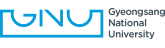-
GLOBAL
SITE -
LANG
- Select Language
- Afrikaans
- Albanian
- Arabic
- Armenian
- Azerbaijani
- Basque
- Belarusian
- Bulgarian
- Catalan
- Chinese (Simplified)
- Chinese (Traditional)
- Croatian
- Czech
- Danish
- Dutch
- English
- Estonian
- Filipino
- Finnish
- French
- Galician
- Georgian
- German
- Greek
- Haitian Creole
- Hebrew
- Hindi
- Hungarian
- Icelandic
- Indonesian
- Irish
- Italian
- Japanese
- Korean
- Latvian
- Lithuanian
- Macedonian
- Malay
- Maltese
- Norwegian
- Persian
- Polish
- Portuguese
- Romanian
- Russian
- Serbian
- Slovak
- Slovenian
- Spanish
- Swahili
- Swedish
- Thai
- Turkish
- Ukrainian
- Urdu
- Vietnamese
- Welsh
- Yiddish
-
통합검색 활성화
통합검색 닫기
검색창
Campus Life
Gyeongnam’s national flagship university representing Korea

Setting on-campus Wi-Fi
Welcome to the wireless Internet system for GNU.
Install one of below applications appropriate for your wireless device environment, before signing in the authentication system for wireless Internet (use ID and password of Integrated Service System). After that, you can use the on-campus wireless network.
On-campus wireless network
GNU has been providing its own wireless network services since 2004, and also eduroam, global wireless roaming services, has been added since september 2015.
Eduroam is the name of global wireless roaming services, joined by 11,492 education/research organizations including universities and laboratories from 69 countries in the world..
How to access the on-campus wireless network
- Android
- 01.WiFi Settings - Select "GNU-WLAN"
- 02.Netwok configuration change-EAP method: "TTLS", 2-step authentication: "PAP"or"GTC", CA certificate: "Do not authenticate" setting
- 03.ID : (Staff)Position number, (Student)Class number
- 04.Password: (Staff) integrated service system password, (Student) integrated service system password
- 05.Trust when the certificate confirmation window appears(On first connection)
- iPhone/iPad/MacBook
- 01.WiFi Settings - Select "GNU-WLAN" or "eduroam"
- 02.ID : (Staff)Position number, (Student)Class number
- 03.Password: (Staff) integrated service system password, (Student) integrated service system password
- 04.Trust when the certificate confirmation window appears(On first connection)
- (Indoor) library, studying room, reading room, lecture room, lobby, control room, etc.
- places that unspecified many persons may visit
- Laptop with Microsoft Windows
- If you are using Windows 10, no additional software is required..
Choose wireless routers named "eduroam" or "GNU-WLAN," and then sign in by using ID (student/personnel number) and password (identical with the Next Generation IT System). - If you are using Windows 8, install and execute the below application.
When the installation is completed, choose wireless routers named "eduroam" or "GNU-WLAN," and then sign in by using ID (student/personnel number) and password (identical with the Next Generation IT System).
- If you are using Windows 10, no additional software is required..
1. Students and Staffs (all members who can log in to the intergrated academic system)
2. Download wireless authentication connection program
3. Download how to install a wireless authentication program
Coverage of on-campus wireless network
How to use eduroam services
When visiting educational institutes with eduroam membership all over the world, GNU members are allowed to sign in the eduroam networks by using their IDs and passwords of Next Generation IT System (add "@gnu.ac.kr" after the IDs.), and no additional authentication is required. (ID: ID from the Next Generation IT System + "@gnu.ac.kr" / password: identical with the Next Generation IT System)